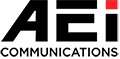ORDER STATUS
Browse through our various categories or use the search bar to find your favourite products. On the product page, you can either tap on “Chat Now” to discuss or make an offer with the seller or “Buy Now” to place an order directly.
Buy
After tapping on “Buy Now”, indicate your preferred quantity and your preferred colour. Once confirmed, you will be directed to the Shopping Cart page.
Chat Now
Ready to make your purchase but wish to offer a different price? Tap on “Make an Offer” to indicate your offer price and quantity. If the seller accepts your offer, the product will be automatically added to your Shopping Cart, which you can access by tapping on “Go to Shopping Cart”.
Shopping Cart
1. Select the products you want and “Check out”.
2. Enter your delivery address.
3. Choose your shipping option, and leave a message to the seller if you have specific details to include.
4. Select your preferred payment method and tap on “Place Order” to proceed with payment! To read more about payment, view here.
However, you can choose to cancel the other and place a new order with a new address.
Tap on your offer > Tap on Edit Offer > Edit your offer
Tap on the downward arrow next to “Shipping Fee” and you will be able to view the other shipping options available.
Do note that under “Shopping Cart”, the shipping fee will not be included in the “Sub Total”.
Upon tapping on “Check Out”, the shipping fee will then be reflected here in “Total Payment”.
1. Go to your “Me” page.
2. Tap on “My Purchases” : This page will show all of your order statuses.
3. To pay : This page shows all of the orders that you have that are pending payment. Tap “Pay Now” if you wish to make the payment immediately.
4. To ship : This is where you will see you orders that are pending for shipment from your seller. You can tap on “Contact Seller” to chat with the sellers.
5. To receive : Your orders will be moved to this section once the seller has shipped out your product. Tap on the order to view your delivery address and logistics information provided by seller.
6. Completed : You can view all of your completed orders here. We encourage you to rate the sellers if you are satisfied with their products and services.
7. Cancelled : This page shows all cancelled orders, you can tap on “Check Details” to view date and reasons of cancellation.
8. Request return/refund : This page shows all your refund and return request orders. Tap on “Check Details” to get the latest update on your request